The Asset Browser
The Asset Browser panel within the FactsDB Debugger is a specialized view of your project's Content Browser, designed to help you quickly find and open the source assets that define your facts and queries.
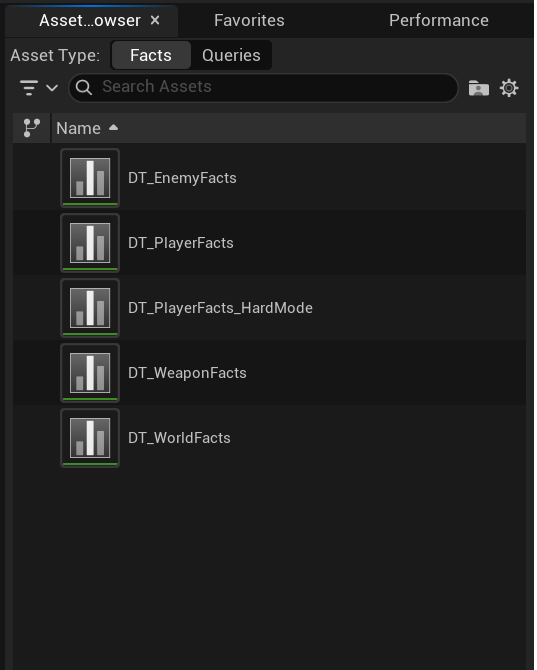
Purpose
As your project grows, you may have dozens of UDataTables defining facts and several UFactsDBQueryDefinition assets for queries. Remembering which asset contains a specific definition can become difficult. The Asset Browser solves this by providing context-sensitive filtering.
Features
Asset Type Filter
At the top of the panel, you can switch between viewing two types of assets:
- Facts: Shows all
UDataTableassets in your project that are configured with theFFactDefinitionrow structure. - Queries: Shows all
UFactsDBQueryDefinitionData Assets in your project.
Contextual Filtering
The browser's most powerful feature is its ability to automatically filter the asset list based on your selection in the main Hierarchy View.
- When the Facts filter is active, if you select a Scope (a live Context or a defined Schema) in the Hierarchy View, the Asset Browser will only show the Data Tables that are part of that selected Schema's definition, including those inherited from parent schemas.
This makes it incredibly easy to answer the question, "Which Data Table is responsible for the facts on this character?"
This contextual filtering only applies when the "Facts" filter is selected. Query definitions are global and are not tied to a specific schema, so the list of Query assets does not change based on your hierarchy selection.
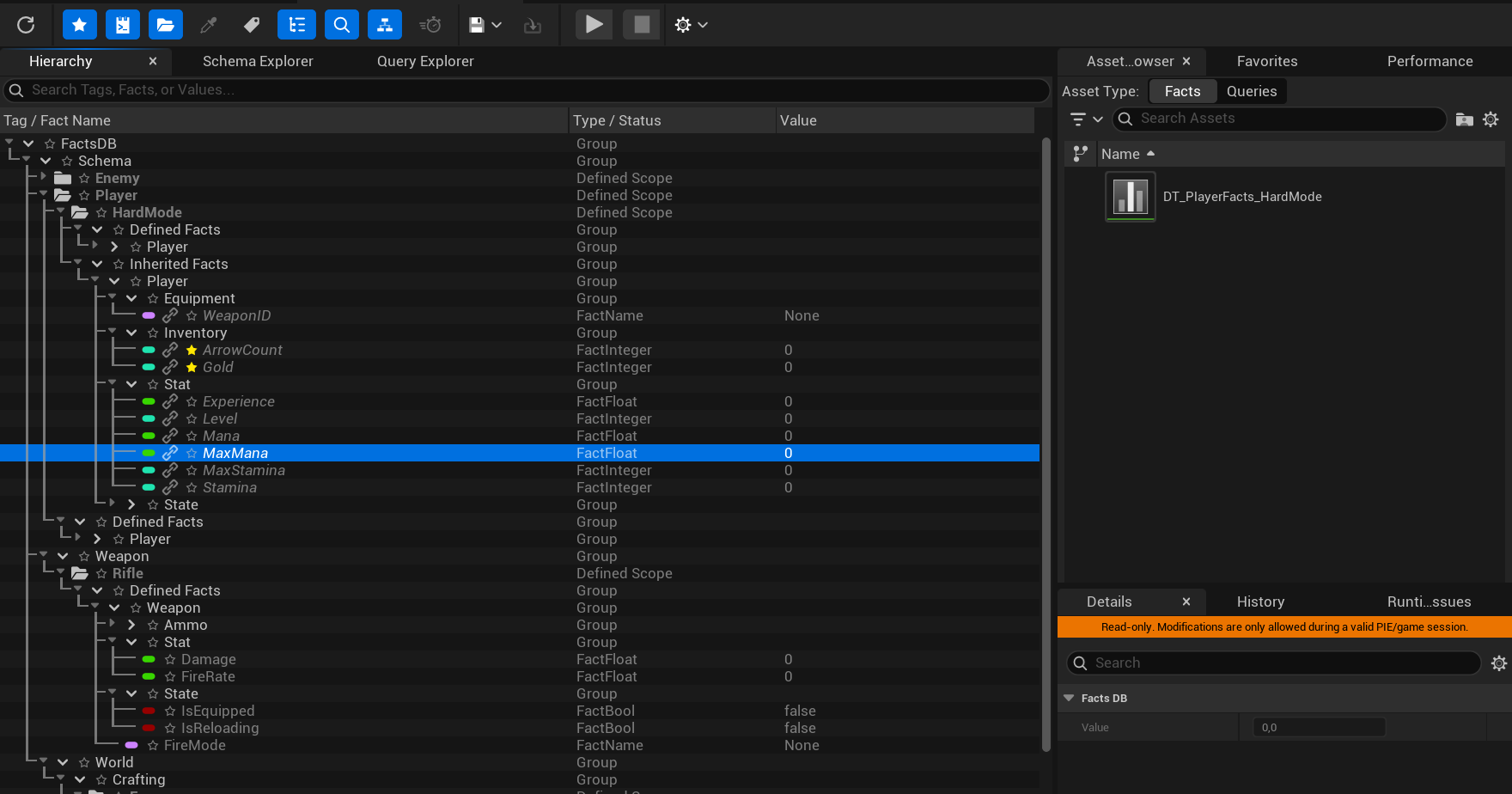
Interaction
- Single-Click: Selecting an asset in the browser will select it in the main Content Browser as well.
- Double-Click: Double-clicking any asset in the list will open its corresponding editor (the Data Table editor or the Data Asset editor). This provides a quick "Go to Definition" workflow.
This concludes the guide on the debugger tools. You now have a complete overview of how to inspect, diagnose, and test your gameplay state using the powerful suite of tools provided by FactsDB.
Next Up: Reference & Advanced Topics: Blueprint API Reference